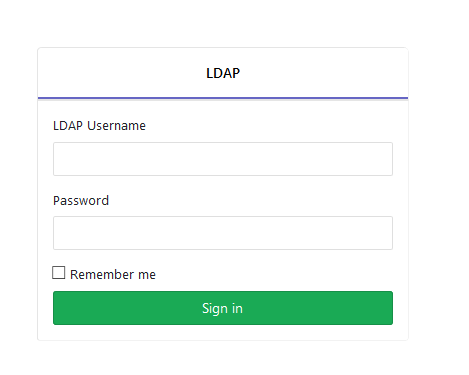一、jenkins集成openldap认证
进入jenkins系统管理—–>插件管理,安装插件LDAP Plugin
进入系统管理—–>全局安全配置,勾选Enable security,启用安全配置
在Security Realm选择LDAP,点击Advanced Server Configuration,配置LDAP服务器
主要配置如下:
2
3
4
5
6
7
8
9
10
11
2Server:ldap://10.10.10.1:56389
3#root DN指搜索的根,并非LDAP服务器的root dn
4root DN:dc=test,dc=com
5#定义登陆的“用户名”对应LDAP中的哪个字段
6User search filter:cn={0}
7#LDAP管理员账号
8Manager DN:cn=root,dc=test,dc=com
9#LDAP管理员密码
10Manager Password:123456
11
配置完成后点击Test LDAP settings,测试是否成功连接LDAP服务器 在弹出的对话框中输入已存在的LDAP用户,然后点击Test,测试是否可以正常登录
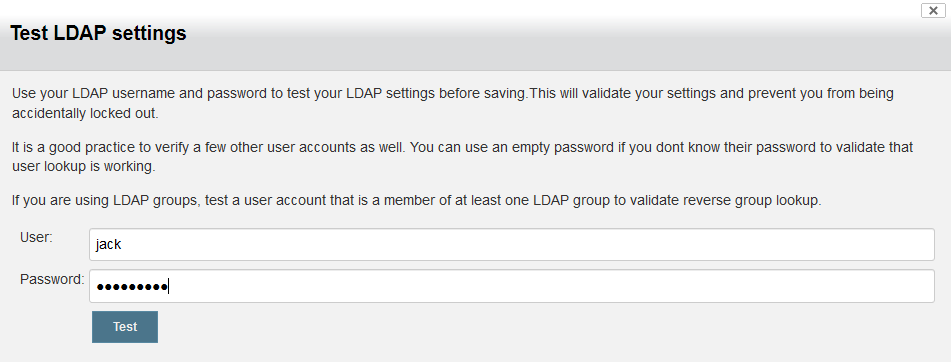 如出现Authentication: successful及对应的用户信息,说明配置成功,后面就可以使用LDAP账户登录jenkins。
如出现Authentication: successful及对应的用户信息,说明配置成功,后面就可以使用LDAP账户登录jenkins。
二、gitlab集成openldap认证
编辑gitlab配置文件gitlab.rb,取消如下注释,并修改配置
2
3
4
5
6
7
8
9
10
11
12
13
14
15
16
17
18
19
2gitlab_rails['ldap_servers'] = YAML.load <<-'EOS'
3 main: # 'main' is the GitLab 'provider ID' of this LDAP server
4 label: 'LDAP'
5 host: '10.10.10.1'
6 port: 56389
7 uid: 'cn'
8 bind_dn: 'cn=root,dc=test,dc=com'
9 password: '123456'
10 encryption: 'plain'
11 verify_certificates: true
12 active_directory: false
13 allow_username_or_email_login: false
14 lowercase_usernames: false
15 block_auto_created_users: false
16 base: 'DC=test,DC=com'
17 user_filter: ''
18EOS
19
保存配置,运行gitlab-ctl reconfigure 重新加载配置
进入gitlab关闭用户注册功能,Admin Area—–>Settings—–>General—–>Sign-up restrictions,去掉Sign-up enabled的勾选,然后点击Save Changes保存配置
进入gitlab关闭用户普通登录功能,Admin Area—–>Settings—–>General—–>Sign-in restrictions,去掉Password authentication enabled for web interface的勾选,然后点击Save Changes保存配置
退出重新登录,可以看到只允许使用LDAP账号登录